IMPRIVATA INSTRUCTIONS
Two Factor Authentication QTS
Clinica’s new two factor authentication process is now in place. Please use the following instructions to setup the required app so that you can access the Clinica desktop remotely. Complete this at home with your Clinica laptop using the local (black) desktop or with your personal computer. This can not be done inside the Clinica Desktop or while on Clinica’s Wifi.
note: This guide does not include pictures, click the button below for more detailed instructions including step by step screenshots.
On your PC:
Click this link https://connect.clinica.org or type the link into your web browser. Enter your username and password. Not your email address.
Select [Enroll Imprivata ID].
On your Phone:
Download “Imprivata ID” from the app store onto your phone.
[Turn on] notifications for fast access.
[Not now] for Simplified E prescribing.
[Not now] for Automatic Sign-out.
On your PC:
Enter the Serial and Token Code from your phone app to your PC web browser.
Set up backup method using your cell number.
Receive SMS text message code and enter code on pc.
Choose [Detect Receiver] and [Already Installed] if prompted.
Select your Clinica Desktop like normal.
CITRIX INSTRUCTIONS
If you DO NOT have the Citrix App installed on the computer you’re using:
1) To access the Clinica Desktop from your personal or other non-Clinca computer, you must first download and install the Citrix Workspace App. Download the Citrix Workspace App here: https://www.citrix.com/downloads/workspace-app/.
2) Once the Citrix Workspace App has been installed, you can login to your Clinica Desktop by clicking this link https://connect.clinica.org.
If you HAVE the Citrix App installed on the computer you’re using:
1) Login to access your Clinica Desktop: CLICK HERE
ACCESSING NEXTGEN USING OKTA
Click here to access the NextGen application without accessing the Clinica Desktop:
https://rdgmfa100510.nextgenmcs.com. You will need to enter your domain\username and password with the Clinica domain.
If you have not registered with OKTA MFA, first click this link to start that process: https://nextgenmcs.okta.com. Use only your username and password (username\password) to register.